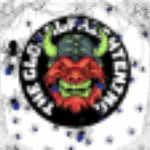Well, it has been absolutely ages since I wrote a “Horror Videogames Series” article or a digital art tutorial, so I thought that I’d quickly tell you how to create a floral texture in the free open-source graphics program GIMP 2.10.30 which looks like something from the original PS2 version of “Silent Hill 2” (2001) in less than two minutes.
And, yes, this can be done surprisingly quickly. All you need is the “Bucket Fill Tool” and three options from the “Colors” drop-down menu at the top of the screen. And it genuinely looks like a blurry, faded PS2-era horror game texture too 🙂
If you want the tutorial in hastily-made MS Paint graphic format, then here it is:

(Click for larger image) For time reasons, I just made the texture on its own. If you’re using it as part of a larger image, you’ll need to use the selection and/or layer tools before doing any of this.
If you only want to use this texture in part of a digital image, then you’ll need to use the program’s selection or layer tools but, for the sake of simplicity, I’ll just be making a whole image using this texture.
The first thing you need to do is to select the “Bucket Fill Tool” from the icons in the upper left corner of the screen – the icon should look like a bucket (if you can’t find it, hold the left mouse button down on the icon for the “Gradient” tool and a menu should appear which will allow you to switch it to “Bucket Fill”).
Once you’ve selected it, then select “Pattern Fill” from the menu below. Click on the little thumbnail below this option with the texture in and then, on the menu of thumbnails, find the one called “Java”. It looks like coffee beans and is on the fourth row down and is the third one in from the left. Once you have done this, fill your image with the dark brown “Java” texture.
Then go to the “Colors” toolbar option at the top of the screen and select “Value Invert” from the drop-down menu. This should make the image turn bright pink. Then go into “Colors > Exposure” and increase the “Black level” slider to 100%.
Once you’ve done this, go into “Colors > Hue – Chroma”. You might have to experiment and mess around with the sliders (like I did) until you find one that looks right, but these values worked for me: Hue of 46.05, Chroma -27.33 and Lightness of 2.93.
And that’s basically it. Just remember, if you want to save your image in any common formats, then you’ll need to use “File > Export As…” rather than “File > Save As…” in GIMP 2.10. 30.
———————–
Anyway, I hope that this was useful 🙂